Pikmykid COVID-19 School Resources
Our thoughts are with the School district leaders, administrators, teachers, students, and families who are adjusting to the new environment with school closures. As schools across the U.S. shutter due to the coronavirus outbreak and taking to online education, schools are overwhelmed with a new set of challenges that are addressed by schools, districts and at the state level.

Virtual learning and social distancing are likely going to be the norm for schools and everyone for some time. Online learning might change in the next 4-8 weeks or with the new school year starting in August 2020, but social distancing will probably be a requirement for a longer-term.
Related article: The Coronavirus Is Here to Stay, So What Happens Next? – NY Times
Pikmykid schools are using our solution for social distancing and remote learning. We did some research on the main challenges administrators and staff members and created a quick help guide below for learning packets distribution, tracking online attendance, student progress, and Meals pickup
1) Using Pikmykid for Learning Packets Distribution:
Schools are using a multitude of tools today to help children create a classroom at home:
- Most schools have designed weekly homework packets that parents can pick up from their campuses.
- Providing Chromebooks and other technical resources to kids that don’t have them at home already.
- Utilizing online tools like Google Classroom, zoom, and Khan Acadamy to communicate with and teach their students.
- Communication through multiple channels is critical in these times.
Inform parents and track the learning packets/devices picked up in 2 Steps: Please ask your parents to download and register with the Pikmykid app to ensure they don’t miss out on any communication.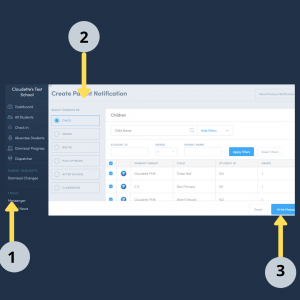
Step 1: You can use the PMK Messenger feature to notify parents about the packet readiness:
- Select a child, grade, or classroom
- Select “Write message” at the bottom right corner
- After you write your notification (up to 140 characters) select “Send Message”.
- You can add hyperlinks to school resources in these messages. If the links are very long you can shorten the links using bitly
Step 2: Use the Check-In and Announce feature for detailed tracking and ensure social distancing: 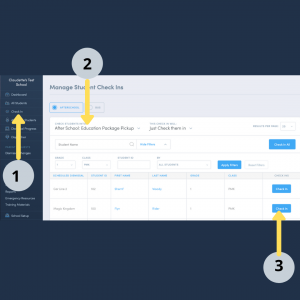
- Make sure your Check-In feature is enabled on your portal (Settings wheel→ General→ Check-Ins→ Enable After School)
- Create an after school named “Education package pick-up” (Settings wheel→ After School→ Select “Add New After School Program”)
- Select Check-In from the left-sidebar
- Select the appropriate filters (grade, classroom, program name)
- Select Check-In as you handover the packets to parents
- Ask parents to announce as they reach the campus for package pickup.
- Staff should monitor the Dismissal Progress to see whose parents are in the carline (Students will highlight in blue and move to the top of the page as an alert) and send a person to handover the packets.
2) Using Pikmykid for Online Attendance During this Virtual Environment
Schools need a better way to track online attendance as teachers use different tools to deliver their instruction materials. Traditional attendance might not help and these times require closer collaboration with parents to confirm students online are indeed focused on the virtual classroom. Please ask your parents to download and register with the Pikmykid app to ensure they don’t missout on any communication.
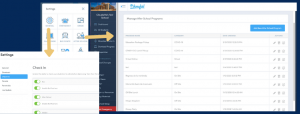
Option1: Teachers can track attendance and notify parents using Check-In option
Every school has the “Virtual Online” After-School program enabled to help teachers notify parents about student’s participation.
1) Select Check-In from the left-sidebar
2) Select the appropriate filters (grade, classroom, program name)
3) Select Check-In to notify parents of their children attendance
Option2: Teachers can encourage parents to acknowledge the students have logged into virtual sessions using the Announce or Delegate to a program option. Please reach out to [email protected] to make necessary adjustments on the portal.
Our team will make ”Virtual Online” available to all parents by white-listing/approving all students on the back-end or you can bulk assign the students
- To mark their child present, parents will use the mobile app or web site (parentapp.pikmykid.com) and assign their kids to the after school program “Virtual Online1” or “Virtual Online2”. You can keep track of this “attendance” through the Student Change Mode Report.
- To mark their child present, parents would announce using the parent mobile app. Teachers can keep track of this “attendance” through the Announce Report and call the rest of the students who have not logged in.
3) Using Pikmykid for the Student’s Daily Requirement Completion
Parents are juggling multiple things along with managing the virtual programs and acting as your conduits at home. It would be useful to let them know when students have completed the assignments and which assignments are pending completion. Please ask your parents to download and register with the Pikmykid app to ensure they don’t missout on any communication.
Using the Check-In feature
- Make sure your Check-In feature is enabled on your portal (Settings wheel→ General→ Check-Ins→ Enable After School)
- Create programs under after school something like “Daily Assignments Completed” and “Assignments pending completion” (Settings wheel→ After School→ Select “Add New After School Program”)
- Select Check-In from the left-sidebar
- Select the appropriate filters (grade, classroom, program name)
- Select Check-In to notify parents their children have completed the assignments for the day or Pending completion.
Parents will get email and in-app notifications with check-in status to help teachers achieve their goals for the day!
4) Using Pikmykid for Meal Distribution
As schools are switching to remote learning, meals are a huge concern for many families. Districts can utilize the Pikmykid portal to manage parent’s notifications and keep track of the meals distribution. It is important to know all the students in need of meals benefit from these services.
Send Notification to Parents:
- Through Messenger→ Select box in the greyed-out header to notify all parents→ Select Write Message of delivery times “Breakfast 8:00 am Corner of Tampa and Hillsborough” or “Lunch at 11:00 am”
- Through Check-In→ Notifies parents when meals are ready for pick-up. Ex: Create an after school program named “Meals on Wheels” and Check-In All students or by grades/ classrooms.
Track Meals Distribution for Onsite Pickup:
- Through Check-In→ Ex: Create an after school named “Meal Picked Up” and Check In the students when the parent arrives
- Through Dispatcher→ Parents will announce their arrival through the app. A staff member will “dismiss” the students when the meal has been picked up.
Pikmykid is here to help! Please let us know if our team can enable any other feature to help you navigate the difficult time with ease!
Additional Resources
The Pikmykid team has been working hard these past few weeks to compile a list of resources for schools, teachers, parents, and students to access and use during this time. Click the link below to access the resources. Please feel free to share these resources with all your parents, teachers, and students.
K12 Distance Learning Resources for the COVID-19 Pandemic + PDF
Free Access to the Pikmykid Program Will Make Schools Safe and Healthier During this Pandemic
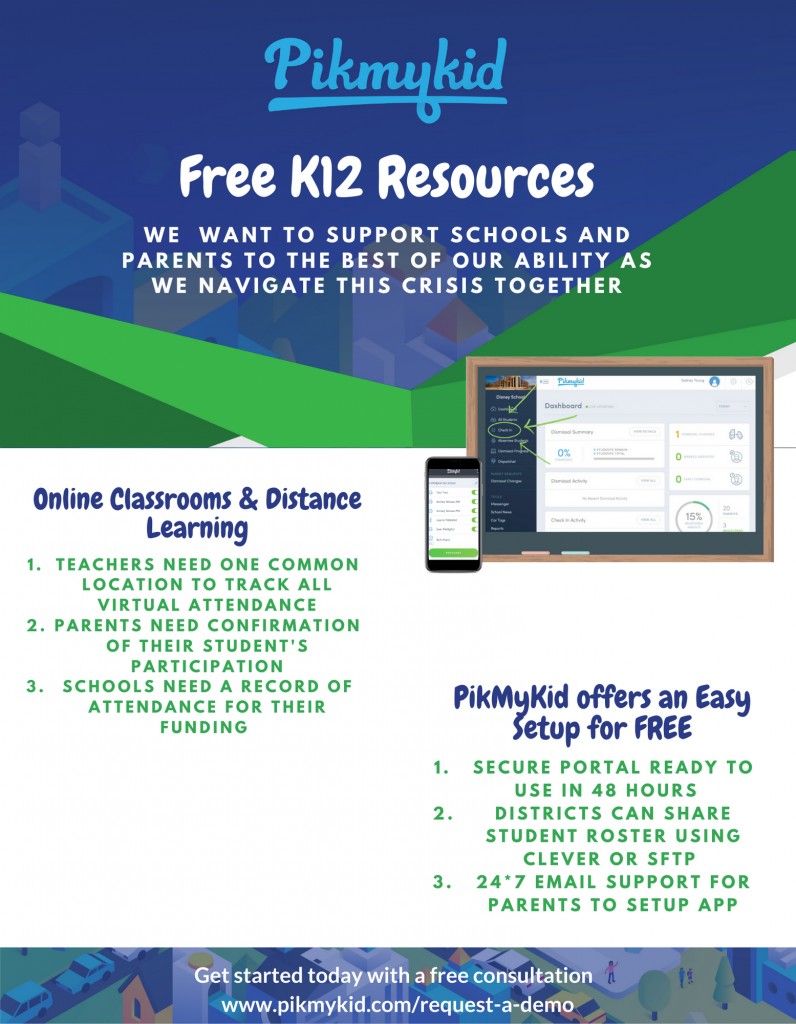
WE’RE OFFERING FREE PIKMYKID PROGRAM UNTIL JULY 31, 2020, FOR K12 SCHOOLS TO SUPPORT THEIR VIRTUAL OPERATIONS. If other schools in your district are interested please share this form link fill out this form. If you have any questions, email us at [email protected]


