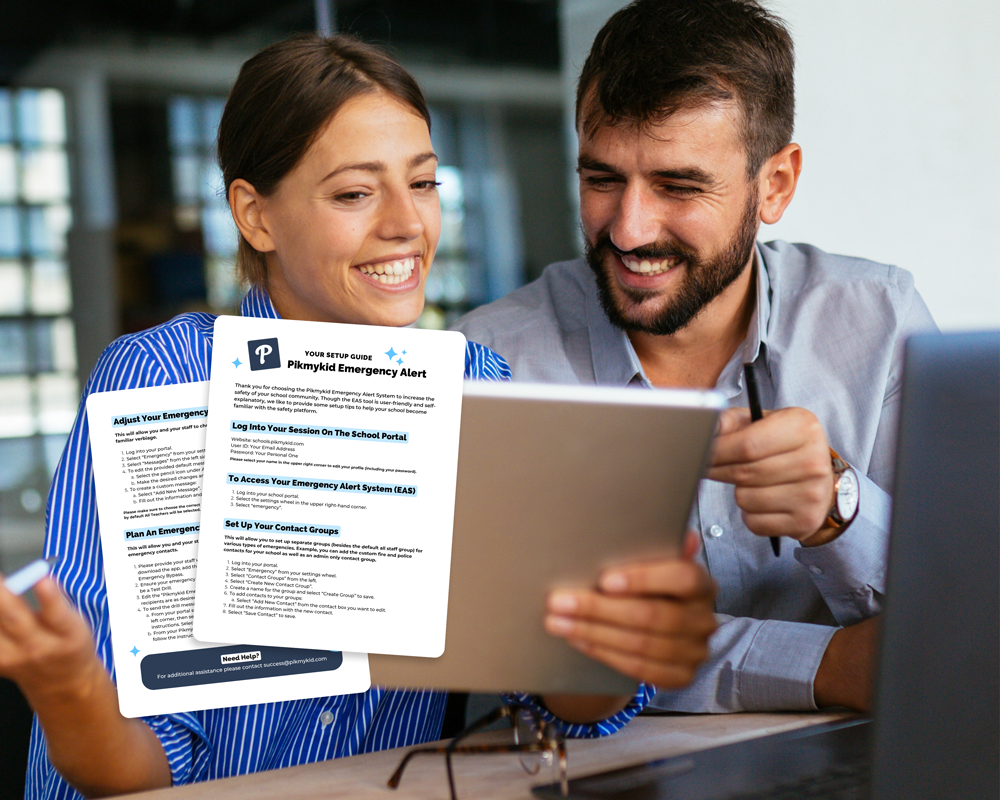Emergency Alert System Setup
To set up the Emergency Alert System, go to the Settings Wheel > Emergency.
Settings
Enable Emergency Notifications
This will turn on the system and allow for notifications to be sent to staff.
Allow Users To Send Emergency Notifications
Give all school users the ability to report an emergency (within each emergency message, administrators are able to specify which emergency messages can be sent by school users).
Allow Users To Input Additional Information When Submitting An Emergency Notification
This allows users to edit or add information to messages before sending out the alert.
Notification Prefix
A brief phrase that will be included at the beginning of each message; if you have faculty that travel to multiple campuses within the district, having the name of the school in the prefix may be beneficial (e.g.’ ALERT: Main Street School).
Notification Suffix
A brief phrase that will be included at the end of each message (e.g., Hang up and dial 9-1-1 if necessary).
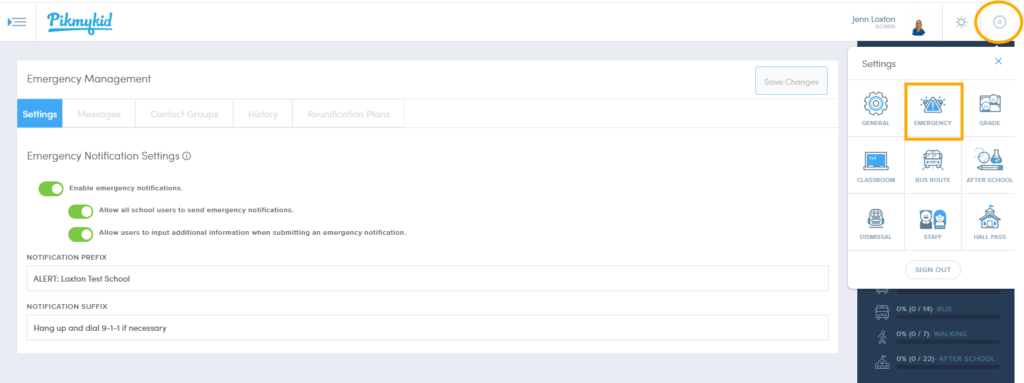
Messages
Prior to being able to send out emergency notifications, the emergency messages need to be configured. In your portal, you will see some sample messages that you can edit and customize to meet your schools’ safety protocols. Messages can also be created using the Add New Message button.
Title
Create a title related to the emergency for each new message (e.g., Lockdown, Fire, etc.).
Message
This briefly describes the type of emergency that is occurring and aligns with your schools’ safety protocols.
Chat Enabled
When toggled on, staff will receive a link that will allow them to safely and securely communicate information during an emergency event.

Include Follow Up Instructions
Turning this on will allow you to add follow up instructions with an emergency message. These follow up instructions typically include instructions as to what staff should do during the emergency event.
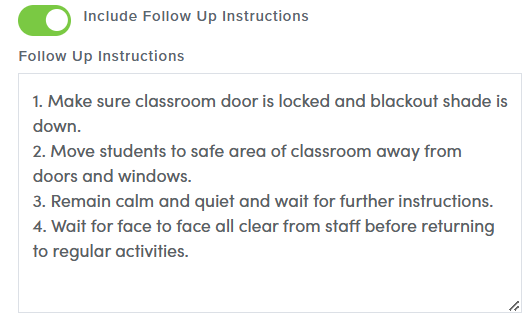
Send To
Here you can determine if you want the follow up instructions to go to Only The Reporter or All Recipients.
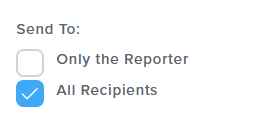
Only Admins Can Send Message
Determine if this message should only be initiated by an Administrative User (e.g., Fire Drills) or if any staff could send out the emergency alert (e.g., Playground Injury).

Recipients
Here you will determine who should receive this emergency alert. By default, all faculty listed within the portal as STAFF will automatically be listed under the recipient group Teachers. Please see Contact Groups for directions on how to add additional faculty and contacts to the emergency messages.

Contact Groups
Contact Groups are additional faculty or contacts that can be included for certain emergency messages. These additional contacts are not necessarily someone that is logging into the school portal, but rather contacts who may be on your campus or may need to be notified in certain situations. (For example: Substitute Teachers, Custodial Staff, District Personnel, Medical Professionals, etc.).
To create a new Contact Group:
- Click “+” and name the group.
- Then click on the group name and “+ Add Contact” (up to 10 contacts can be added).
- These contact groups can then be selected as recipients when emergency messages are created.
History
Admin users are able to download a report that shows the history of emergency alert notifications, including the recipients who received the messages.